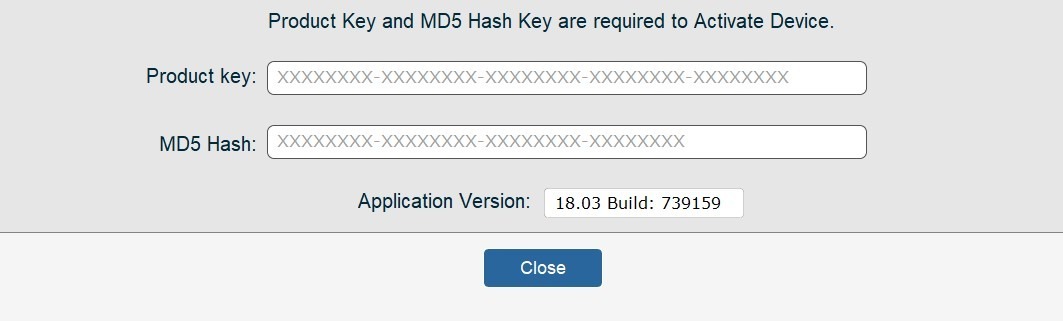Expand Categories
Frequently Asked Questions
OptiFlow is an all-in-one product management solution designed to streamline every aspect of your business, from sourcing ingredients and materials to producing, packaging, and selling your products. It tracks your inventory, optimizes costs, and simplifies the process of selling to consumers and major retailers like Amazon, Costco, Target, and Walmart.
OptiFlow offers two versions: the Complete Edition, which is a complete standalone solution that requires no additional software, and the Dependent Edition, which requires FileMaker 16 Pro or above. Choose the version that best fits your setup.
OptiFlow meticulously tracks all costs, from ingredients and materials to production hours and shipping fees. You’ll have a clear breakdown of gross sales, net profits, and production costs, allowing you to manage budgets more effectively and make informed decisions to increase profitability.
Yes! OptiFlow is designed to manage suppliers from both local and international markets, ensuring that you can efficiently track all purchasing, material costs, and delivery timelines, no matter where your suppliers are located.
Not at all! OptiFlow was designed with ease of use in mind. The setup process is straightforward, and the interface is user-friendly, even for those without extensive technical knowledge. Plus, we provide detailed documentation and support to guide you through every step, ensuring a smooth setup and integration into your business.
Absolutely! OptiFlow is scalable, making it ideal for businesses of all sizes. Whether you’re a small operation looking to organize and grow, or a larger company needing advanced management solutions, OptiFlow can adapt to your needs, saving you time and reducing costs as you expand.
OptiFlow
Introducing OptiFlow, the ultimate business management database designed to save you money, time, and effort and handle every aspect of your business operations seamlessly. Whether you are a manufacturer, a retailer, or a supplier, our integrated solution ensures you have full control and visibility over your entire process, from purchasing raw materials to selling finished products.
User the gear icon to open the General Settings, which have several tabs for Amazon Fees (Category Names, Category Fees, and Package Fees), other Charges and Fees, Favorite Links (Frequent Website URLs), and Phone Carriers, Other Settings, and Preferences. The preferences contain settings for preferred layout views, window size, and personal email account settings for sending text messages and emails.
To access the General Settings, click the gear icon. The General Settings include several tabs:
-
Amazon Fees: Category Names, Category Fees, and Package Fees
-
Other Charges and Fees
-
Favorite Links: Frequent Website URLs
-
Phone Carriers
-
Other Settings and Preferences: Preferred layout views, window size, and personal email account settings for sending text messages and emails
How do I register my device?
- Click on Register Device.
- Submit the device ID by clicking the Register Device button.
- Fill out and submit the registration form.
- The product key and MD5 hash keys will be emailed to you.
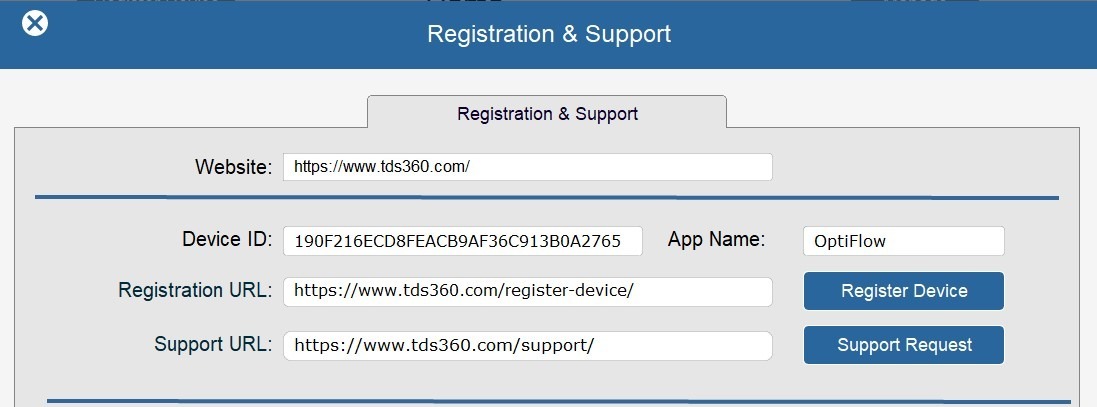
The Default UserAdmin account have privileges for user management, adding and removing users from accessing OptiFlow.

Suppliers
FAQ for Supplier Database Module
1. How do I add a new supplier?
Steps:
- Navigate to the “Suppliers” section in the database module.
- Click on the “Add New Supplier” button.
- Fill in the required details:
- Supplier Name: Enter the full name of the supplier.
- Address: Provide the complete address, including street, city, state, and zip code.
- Contact Information: Include phone number, email address, and fax number if applicable.
- Supplier Type: Specify the type of supplier (e.g., raw materials, services).
- Payment Terms: Define the payment terms agreed upon with the supplier.
- Click “Save” to add the supplier to the database.
2. How do I record a new purchase?
Steps:
- Go to the “Purchases” section.
- Click on “Add New Purchase.”
- Enter the following details:
- Supplier: Select the supplier from the dropdown list.
- Purchase Date: Choose the date of the purchase.
- Invoice Number: Enter the invoice number provided by the supplier.
- Items Purchased: List the items purchased, including quantity and unit price.
- Total Amount: The system will automatically calculate the total amount based on the items and their prices.
- Click “Save” to record the purchase.
3. How do I add a new contact for a supplier?
Steps:
- In the “Suppliers” section, select the supplier you want to add a contact for.
- Click on the “Contacts” tab.
- Click “Add New Contact.”
- Fill in the contact details:
- Name: Enter the contact person’s full name.
-
-
- Name: Enter the contact person’s full name.
- Position: Specify their job title or role.
- Phone Number: Provide their direct phone number.
- Email Address: Enter their email address.
- Click “Save” to add the contact.
4. How do I add notes to a supplier’s profile?
Steps:
- Select the supplier from the “Suppliers” section.
- Click on the “Notes” tab.
- Click “Add Note.”
- Enter the note details:
- Date: The current date will be auto-filled, but you can change it if needed.
- Note: Write the note content, including any relevant information or updates about the supplier.
- Click “Save” to add the note to the supplier’s profile.
-
Purchasers
FAQ for Purchasers Module in OptiFlow
The Purchasers Module in OptiFlow is designed to streamline and automate the procurement process, enabling efficient management of purchases and ensuring a steady supply of materials necessary for production. This module provides a comprehensive suite of features to optimize purchasing activities, control budgets, and monitor logistics, both locally and internationally.
Key Features and Functionalities.
Category Selection and Product Details.
Store detailed information for each product, including:
- Product Name: The specific designation of the item.
- Manufacturer: Information about the producer or brand of the product.
- UPC (Universal Product Code)
Logistics and Cost Management.
Local and International Shipping:
Manage all logistics associated with purchasing, including selecting shipping methods (air, sea, land) based on cost, speed, and reliability.
Costs and Fees: Track all costs related to logistics, such as:
- Shipping fees (including freight, handling, and insurance)
- Customs duties and tariffs
- Import taxes and VAT (Value Added Tax)
- Local taxes and environmental fees
Include options for different incoterms (example, FOB, CIF) to clarify cost-sharing between buyers and sellers.
Integration with Other Modules
- Seamlessly integrate with the Inventory and Production modules to ensure that procurement aligns with production schedules and inventory levels.
By leveraging these features, the Purchasers Module in OptiFlow ensures that procurement processes are efficient, cost-effective, and aligned with the overall business strategy, contributing to smoother production operations and better financial management.
CIF (Cost, Insurance, and Freight)
Responsibility: The seller is responsible for the cost of shipping, insurance, and freight until the goods reach the destination port.
Risk Transfer: The risk transfers from the seller to the buyer once the goods are loaded onto the vessel at the port of origin.
Cost: Generally more expensive because the seller covers more costs, including insurance.
FOB (Freight On Board)
Responsibility: The buyer is responsible for the cost of shipping and insurance from the moment the goods are loaded onto the vessel at the port of origin.
Risk Transfer: The risk transfers from the seller to the buyer once the goods are loaded onto the vessel.
Cost: Typically less expensive as the buyer has more control over shipping and insurance arrangements.
In summary, CIF places more responsibility on the seller until the goods reach the destination port, while FOB shifts responsibility to the buyer once the goods are on board the vessel at the port of origin.
List items, ingredients and materials, managed in the database to view and modify details.
1. What is the purpose of the Purchases Database?
The Purchases Database is designed to help you manage and track all purchase transactions efficiently. It allows you to store, retrieve, and analyze purchase data to streamline your procurement processes.
2. How do I search for a specific purchase?
To quickly search for a specific purchase, use the List Purchases button. This feature allows you to filter and find purchase records based on various criteria such as date, vendor, amount, or purchase ID.
FAQ: Finding Supplier Information in the Purchases Database
Q1: How do I search for a supplier in the database?
A: To search for a supplier, use the search bar at the top of the supplier list page. You can enter the supplier’s name, ID, or any related keyword. The system will display matching results instantly.
Q2: Can I filter suppliers based on specific criteria?
A: Yes, you can filter suppliers by various criteria such as location, product category, rating, and more. Use the filter options on the left-hand side of the supplier list page to narrow down your search.
Q3: How do I view detailed information about a supplier?
A: Click on the supplier’s name in the list to open their detailed profile. This profile includes contact information, purchase history, contract details, and performance metrics.
1. What types of fees can I track in the purchases database?
You can track various fees including:
- Shipping and Handling: Costs associated with transporting goods.
- Customs Duty: Taxes imposed on imported goods.
- Landing Fees: Charges for unloading goods at the port of entry.
- Insurance Fees: Costs for insuring goods during transit.
- Documentation Fees: Expenses for paperwork and administrative processes.
2. How do I enter shipping and handling fees for a purchase?
To enter shipping and handling fees:
- Navigate to the purchase entry form.
- Locate the “Shipping and Handling” field.
- Enter the total cost incurred for shipping and handling.
3. Can I track fees for both imported and locally purchased items?
Yes, the database allows you to track fees for both imported and locally purchased items. Ensure you specify the type of purchase (imported or local) when entering the details.
Ingredients
These modules include detailed records of costs, suppliers, weights, measurements, purchase history, price history, and available material components and options. They are fully integrated with the inventory module to maintain a comprehensive inventory of all ingredients and materials. This integration enables monitoring stock levels, tracking, and managing all aspects of raw materials and components/options for product assembly.
Quick Links for Ingredients
- All Nutrition Report
- View All Nutrition Report
- Food Volume to Weight
- Convert Food Volume to Weight
- Ingredient Website
- Visit Ingredient Website
- Nutrition Data List
- Access Nutrition Data List
- Nutrition Facts
- See Nutrition Facts
- UPC Database
- Search UPC Database
Materials
These modules include detailed records of costs, suppliers, weights, measurements, purchase history, price history, and available material components and options. They are fully integrated with the inventory module to maintain a comprehensive inventory of all ingredients and materials. This integration enables monitoring stock levels, tracking, and managing all aspects of raw materials and components/options for product assembly.
Inventory
OptiFlow’s Inventory module provides real-time tracking of your inventory and, at a glance, views your stock balances and total stock value for each item. Maintain a detailed inventory of all ingredients and raw materials. Always know what you have in stock, Our system helps you monitor stock levels, manage expiry dates, and reorder materials before you run out, reducing the risk of overstocking or stockouts and optimizing your storage space.
Expand Categories
Frequently Asked Questions
OptiFlow is an all-in-one product management solution designed to streamline every aspect of your business, from sourcing ingredients and materials to producing, packaging, and selling your products. It tracks your inventory, optimizes costs, and simplifies the process of selling to consumers and major retailers like Amazon, Costco, Target, and Walmart.
OptiFlow offers two versions: the Complete Edition, which is a complete standalone solution that requires no additional software, and the Dependent Edition, which requires FileMaker 16 Pro or above. Choose the version that best fits your setup.
OptiFlow meticulously tracks all costs, from ingredients and materials to production hours and shipping fees. You’ll have a clear breakdown of gross sales, net profits, and production costs, allowing you to manage budgets more effectively and make informed decisions to increase profitability.
Yes! OptiFlow is designed to manage suppliers from both local and international markets, ensuring that you can efficiently track all purchasing, material costs, and delivery timelines, no matter where your suppliers are located.
Not at all! OptiFlow was designed with ease of use in mind. The setup process is straightforward, and the interface is user-friendly, even for those without extensive technical knowledge. Plus, we provide detailed documentation and support to guide you through every step, ensuring a smooth setup and integration into your business.
Absolutely! OptiFlow is scalable, making it ideal for businesses of all sizes. Whether you’re a small operation looking to organize and grow, or a larger company needing advanced management solutions, OptiFlow can adapt to your needs, saving you time and reducing costs as you expand.
OptiFlow
Introducing OptiFlow, the ultimate business management database designed to save you money, time, and effort and handle every aspect of your business operations seamlessly. Whether you are a manufacturer, a retailer, or a supplier, our integrated solution ensures you have full control and visibility over your entire process, from purchasing raw materials to selling finished products.
User the gear icon to open the General Settings, which have several tabs for Amazon Fees (Category Names, Category Fees, and Package Fees), other Charges and Fees, Favorite Links (Frequent Website URLs), and Phone Carriers, Other Settings, and Preferences. The preferences contain settings for preferred layout views, window size, and personal email account settings for sending text messages and emails.
To access the General Settings, click the gear icon. The General Settings include several tabs:
-
Amazon Fees: Category Names, Category Fees, and Package Fees
-
Other Charges and Fees
-
Favorite Links: Frequent Website URLs
-
Phone Carriers
-
Other Settings and Preferences: Preferred layout views, window size, and personal email account settings for sending text messages and emails
How do I register my device?
- Click on Register Device.
- Submit the device ID by clicking the Register Device button.
- Fill out and submit the registration form.
- The product key and MD5 hash keys will be emailed to you.
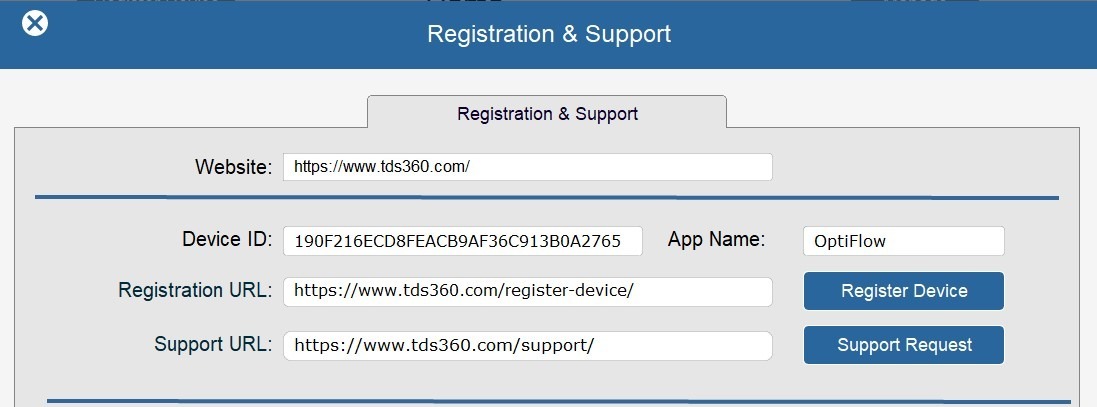
The Default UserAdmin account have privileges for user management, adding and removing users from accessing OptiFlow.

Suppliers
FAQ for Supplier Database Module
1. How do I add a new supplier?
Steps:
- Navigate to the “Suppliers” section in the database module.
- Click on the “Add New Supplier” button.
- Fill in the required details:
- Supplier Name: Enter the full name of the supplier.
- Address: Provide the complete address, including street, city, state, and zip code.
- Contact Information: Include phone number, email address, and fax number if applicable.
- Supplier Type: Specify the type of supplier (e.g., raw materials, services).
- Payment Terms: Define the payment terms agreed upon with the supplier.
- Click “Save” to add the supplier to the database.
2. How do I record a new purchase?
Steps:
- Go to the “Purchases” section.
- Click on “Add New Purchase.”
- Enter the following details:
- Supplier: Select the supplier from the dropdown list.
- Purchase Date: Choose the date of the purchase.
- Invoice Number: Enter the invoice number provided by the supplier.
- Items Purchased: List the items purchased, including quantity and unit price.
- Total Amount: The system will automatically calculate the total amount based on the items and their prices.
- Click “Save” to record the purchase.
3. How do I add a new contact for a supplier?
Steps:
- In the “Suppliers” section, select the supplier you want to add a contact for.
- Click on the “Contacts” tab.
- Click “Add New Contact.”
- Fill in the contact details:
- Name: Enter the contact person’s full name.
-
-
- Name: Enter the contact person’s full name.
- Position: Specify their job title or role.
- Phone Number: Provide their direct phone number.
- Email Address: Enter their email address.
- Click “Save” to add the contact.
4. How do I add notes to a supplier’s profile?
Steps:
- Select the supplier from the “Suppliers” section.
- Click on the “Notes” tab.
- Click “Add Note.”
- Enter the note details:
- Date: The current date will be auto-filled, but you can change it if needed.
- Note: Write the note content, including any relevant information or updates about the supplier.
- Click “Save” to add the note to the supplier’s profile.
-
Purchasers
FAQ for Purchasers Module in OptiFlow
The Purchasers Module in OptiFlow is designed to streamline and automate the procurement process, enabling efficient management of purchases and ensuring a steady supply of materials necessary for production. This module provides a comprehensive suite of features to optimize purchasing activities, control budgets, and monitor logistics, both locally and internationally.
Key Features and Functionalities.
Category Selection and Product Details.
Store detailed information for each product, including:
- Product Name: The specific designation of the item.
- Manufacturer: Information about the producer or brand of the product.
- UPC (Universal Product Code)
Logistics and Cost Management.
Local and International Shipping:
Manage all logistics associated with purchasing, including selecting shipping methods (air, sea, land) based on cost, speed, and reliability.
Costs and Fees: Track all costs related to logistics, such as:
- Shipping fees (including freight, handling, and insurance)
- Customs duties and tariffs
- Import taxes and VAT (Value Added Tax)
- Local taxes and environmental fees
Include options for different incoterms (example, FOB, CIF) to clarify cost-sharing between buyers and sellers.
Integration with Other Modules
- Seamlessly integrate with the Inventory and Production modules to ensure that procurement aligns with production schedules and inventory levels.
By leveraging these features, the Purchasers Module in OptiFlow ensures that procurement processes are efficient, cost-effective, and aligned with the overall business strategy, contributing to smoother production operations and better financial management.
CIF (Cost, Insurance, and Freight)
Responsibility: The seller is responsible for the cost of shipping, insurance, and freight until the goods reach the destination port.
Risk Transfer: The risk transfers from the seller to the buyer once the goods are loaded onto the vessel at the port of origin.
Cost: Generally more expensive because the seller covers more costs, including insurance.
FOB (Freight On Board)
Responsibility: The buyer is responsible for the cost of shipping and insurance from the moment the goods are loaded onto the vessel at the port of origin.
Risk Transfer: The risk transfers from the seller to the buyer once the goods are loaded onto the vessel.
Cost: Typically less expensive as the buyer has more control over shipping and insurance arrangements.
In summary, CIF places more responsibility on the seller until the goods reach the destination port, while FOB shifts responsibility to the buyer once the goods are on board the vessel at the port of origin.
List items, ingredients and materials, managed in the database to view and modify details.
1. What is the purpose of the Purchases Database?
The Purchases Database is designed to help you manage and track all purchase transactions efficiently. It allows you to store, retrieve, and analyze purchase data to streamline your procurement processes.
2. How do I search for a specific purchase?
To quickly search for a specific purchase, use the List Purchases button. This feature allows you to filter and find purchase records based on various criteria such as date, vendor, amount, or purchase ID.
FAQ: Finding Supplier Information in the Purchases Database
Q1: How do I search for a supplier in the database?
A: To search for a supplier, use the search bar at the top of the supplier list page. You can enter the supplier’s name, ID, or any related keyword. The system will display matching results instantly.
Q2: Can I filter suppliers based on specific criteria?
A: Yes, you can filter suppliers by various criteria such as location, product category, rating, and more. Use the filter options on the left-hand side of the supplier list page to narrow down your search.
Q3: How do I view detailed information about a supplier?
A: Click on the supplier’s name in the list to open their detailed profile. This profile includes contact information, purchase history, contract details, and performance metrics.
1. What types of fees can I track in the purchases database?
You can track various fees including:
- Shipping and Handling: Costs associated with transporting goods.
- Customs Duty: Taxes imposed on imported goods.
- Landing Fees: Charges for unloading goods at the port of entry.
- Insurance Fees: Costs for insuring goods during transit.
- Documentation Fees: Expenses for paperwork and administrative processes.
2. How do I enter shipping and handling fees for a purchase?
To enter shipping and handling fees:
- Navigate to the purchase entry form.
- Locate the “Shipping and Handling” field.
- Enter the total cost incurred for shipping and handling.
3. Can I track fees for both imported and locally purchased items?
Yes, the database allows you to track fees for both imported and locally purchased items. Ensure you specify the type of purchase (imported or local) when entering the details.
Ingredients
These modules include detailed records of costs, suppliers, weights, measurements, purchase history, price history, and available material components and options. They are fully integrated with the inventory module to maintain a comprehensive inventory of all ingredients and materials. This integration enables monitoring stock levels, tracking, and managing all aspects of raw materials and components/options for product assembly.
Quick Links for Ingredients
- All Nutrition Report
- View All Nutrition Report
- Food Volume to Weight
- Convert Food Volume to Weight
- Ingredient Website
- Visit Ingredient Website
- Nutrition Data List
- Access Nutrition Data List
- Nutrition Facts
- See Nutrition Facts
- UPC Database
- Search UPC Database